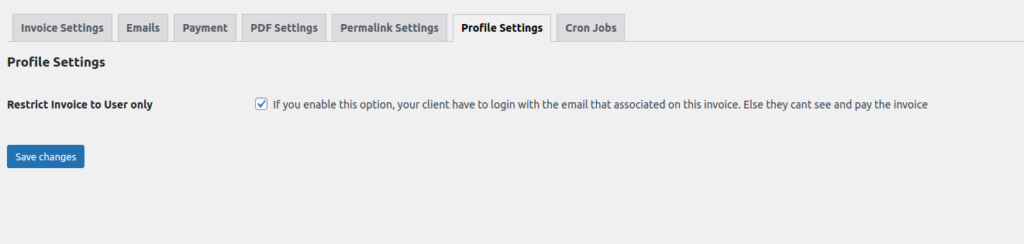Easy Invoice WordPress plugin has different types of settings in the build and you can extend it with different types of premium extensions too. You can navigate the settings page from the Invoice Menu of your dashboard.
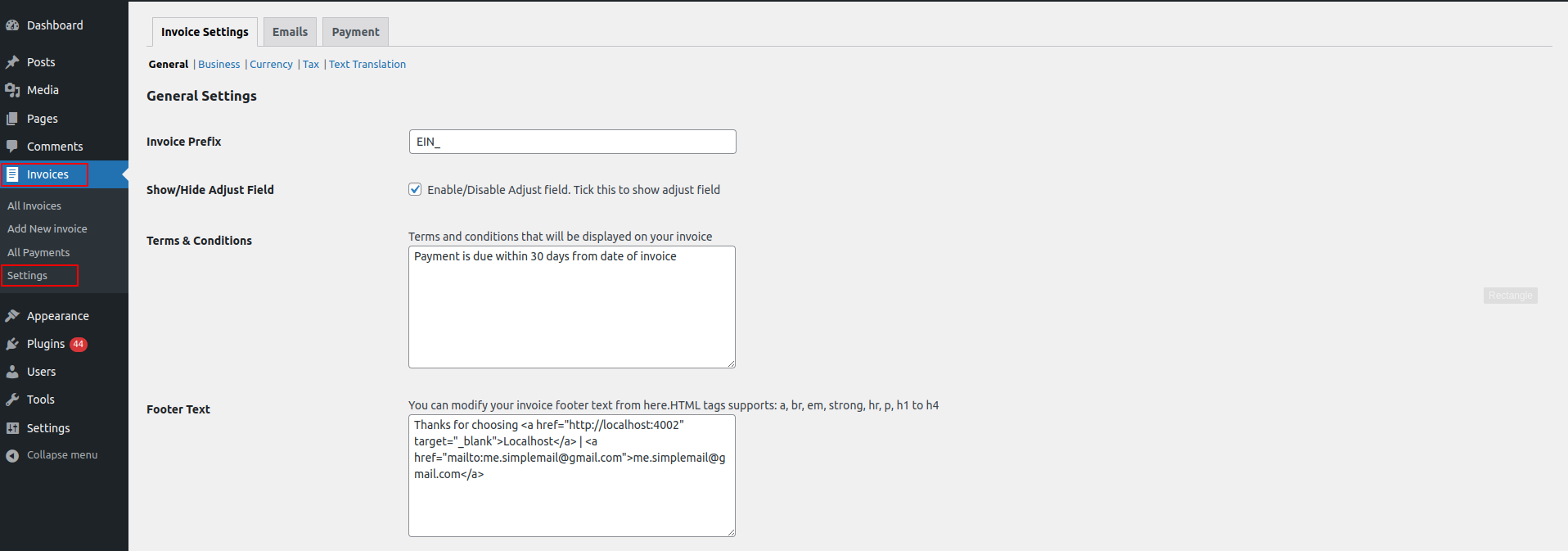
Invoice Settings
On this heading you can get different types of settings for the invoice like invoice prefix, show/hide adjust field, terms, and conditions, etc.
General:
Invoice Prefix: This is an invoice prefix and is used to generate invoice numbers on invoice creation. By default this is “EIN_” but you can set any text or number on your invoicing prefixing.
Show/Hide Adjust Field: There is a field called Adjust Field on the invoice, this will add an extra amount percentage to your invoice total. If you do not want this field just disable this field.
Terms & Conditions: These are invoice terms and conditions to show in the invoice footer part. You can modify this as per your needs.
Footer Text: This is the footer of the invoice, you can write thank you text or something which will appear on your invoice footer.
Business:
Business Logo: You can add or modify your logo for the invoice from here.
Business Name: You can modify your business name for the invoice from here.
Business Address: This is the business address that appears on your invoice.
Additional Business Info: This also appears on from section and you can use any additional info contact number etc here.
Website URL: You can add or modify your website URL from here.
Currency:
Currency: This is the default currency for the invoice. You can modify this currency from the individual invoice too.
Currency Symbol Type: Whether you want to show a currency code or currency symbol. This can be also modified from individual invoices.
Currency Symbol/Code position: You can choose where to show currency symbols like left, right, left space, and right space. For example, if you choose left then your currency will appear like this $20, for right 20$ , for left space $ 20, for right space 20 $, etc.
Thousand Separator: By default thousand separators is a comma (,) but you can modify it as per your needs. This will affect how the price will appear.
Number of Decimals: You can set a number of decimals. It controls how many numbers will appear after the decimal ( on float pricing or any calculation ). For example, if you set it to 3 then your price will be like this $20.000 etc.
Decimal Separator: This is a decimal separator, by default, this is a dot (.), which you can modify as per your need from here.
Tax:
How do you enter tax?: You can choose how you enter tax, inclusive or exclusive of the item price. This is a global option and it applies to all invoices but you can modify it on the individual invoices too.
Tax Percentage: This is the tax percentage, if you do not want to use tax then just set it to zero (0) or you can modify it as per your need. This is also can be modified from a single invoice too.
Text Translations:
You can modify invoice texts from here. You can use those texts in your own languages too. Just modify the texts from here. These texts will be applied only on invoice display and generated pdf.
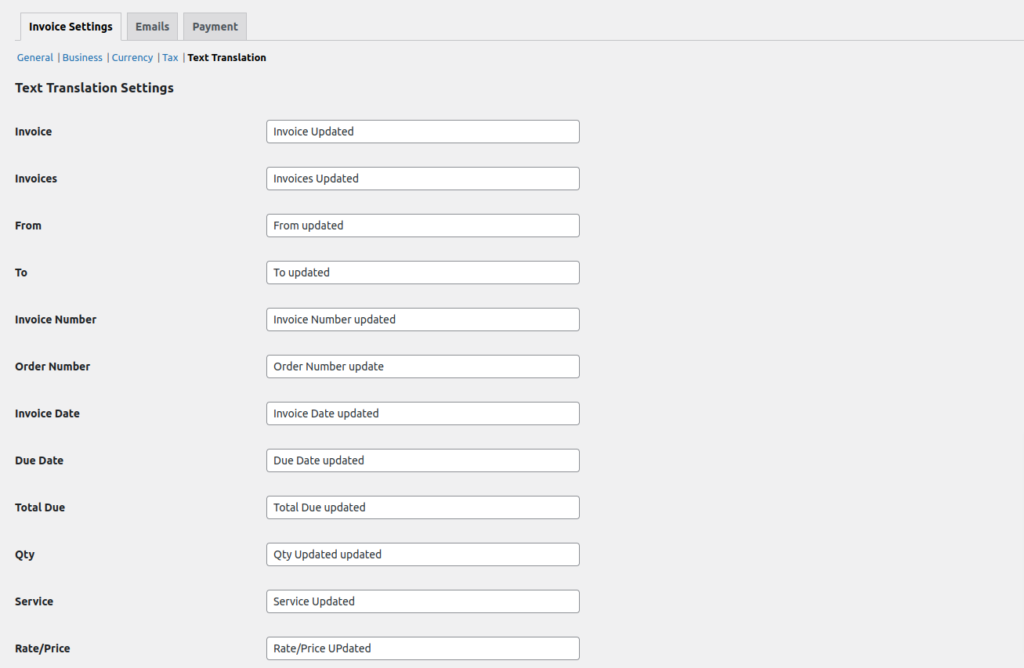
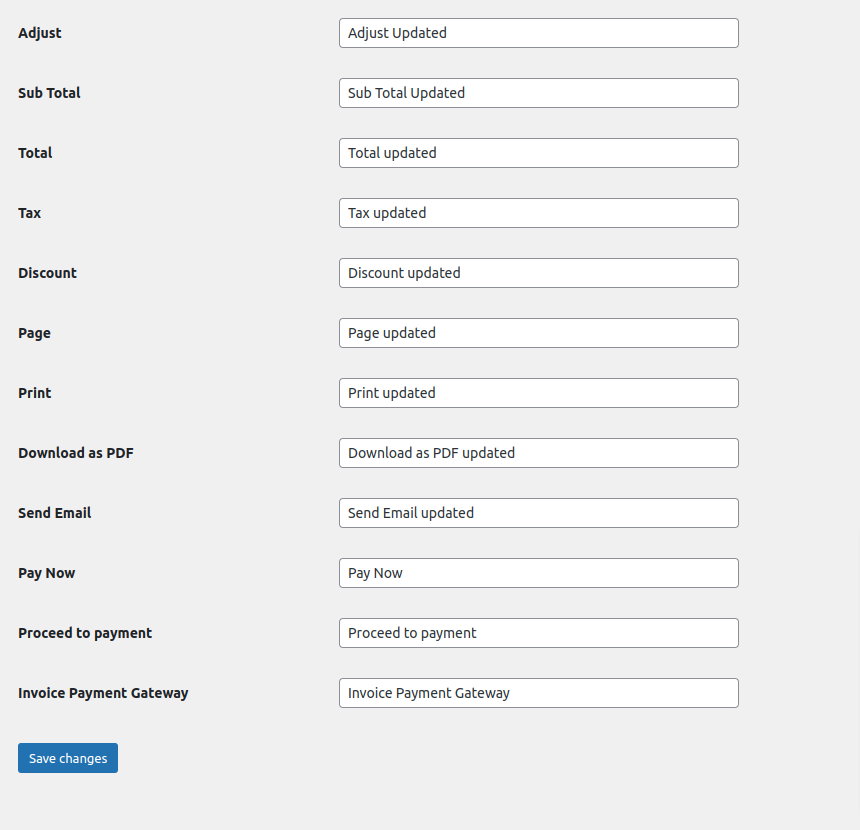
Profile Settings:
This Profile Settings feature is only available in the Easy Invoice Pro premium addon
Restrict Invoice to User Only: If you enable this option, your client has to log in with the email associated with this invoice. Else they can’t see and pay the invoice, this option can be overridden by single invoice creation.